New Year, New Planner Stickers
The best part of a brand new year is a brand new planner! (Or, all that new start, goals and resolutions if that is what you are into). Whether you use a planner as a form of scrapbooking to store memories and hold photos, or as a collection of all the to-do lists, it seems like it is easier to keep up with planning when you have adorable supplies. I love my happy planner, but no matter which planner style you use, I have an amazing planner hack for you. Save money and make your own planner stickers instead of buying them. I love using all the really adorable stickers from the craft stores, but save yourself the trip to the store and embrace your inner DIY self by making your own!
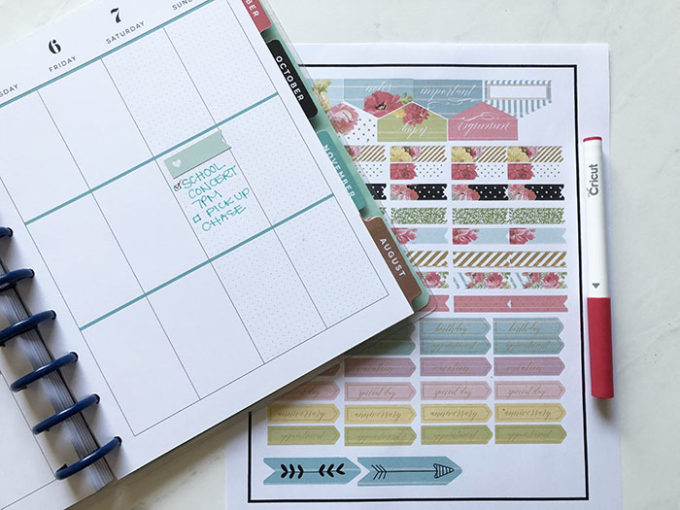

Using the Cricut explore machine with the Print then Cut feature you can make your own planner stickers.
Supplies Needed For Printable Planner Stickers:
- Cricut Explore
- Printable Sticker Paper
- Standard grip cutting mat
- Printer (I have the Canon Pixma and I love it)
The sticker designs I am using are all from Cricut Design Space, which are free with your Cricut Access membership or can be purchased individually. I created two pages, or collections, of stickers and saved them to share with you! The first set uses the Heidi Swapp collection and you can see them HERE. The fun floral stickers are from Anna’s Planner Collection stickers, which you can get HERE.
Cricut Access
Do you have a Cricut Access membership? Is a membership plan right for you? As someone who uses their cricut at least a few times a month, the Cricut Access membership has been amazing. Cricut Access gives you monthly or yearly access to the entire Cricut Image Library with over 30,000 images, projects, and fonts. There are three plans available: Cricut Access Fonts, Cricut Access Standard, and Cricut Access Premium. Plans can be purchased by the month or paid yearly (see the information page here). I like to view it as an all-inclusive craft resort. You pay one price and craft until your heart is content. For these planner pages, every image used is part of Access and you don’t need to purchase each image individually.

Print Then Cut Feature
Begin by choosing the images you would like to use. Be sure to flatten the images to make them printable (this can be done by selecting the item, choosing actions, then flatten). You can also change the layer style and click on the printer paper, rather than the scissors.
Tip: If you want to use an image without a background (such as words or quotes) you can add a white square behind it so that it cuts out faster and with less delicate details. Just remember to attach them and flatten them before you send it to cut.
Print Then Cut tutorial:
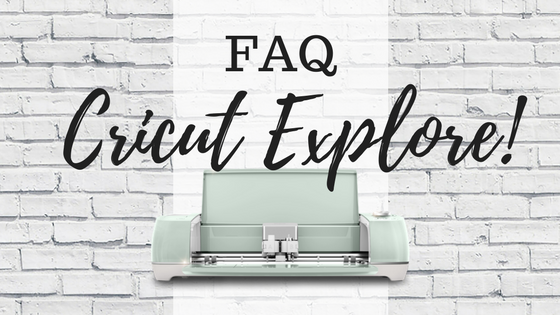
Do you have specific questions about a Cricut machine? I answered my most FAQ and combined them into a guide here.

See all my Cricut projects and ideas here.
Pin for later:
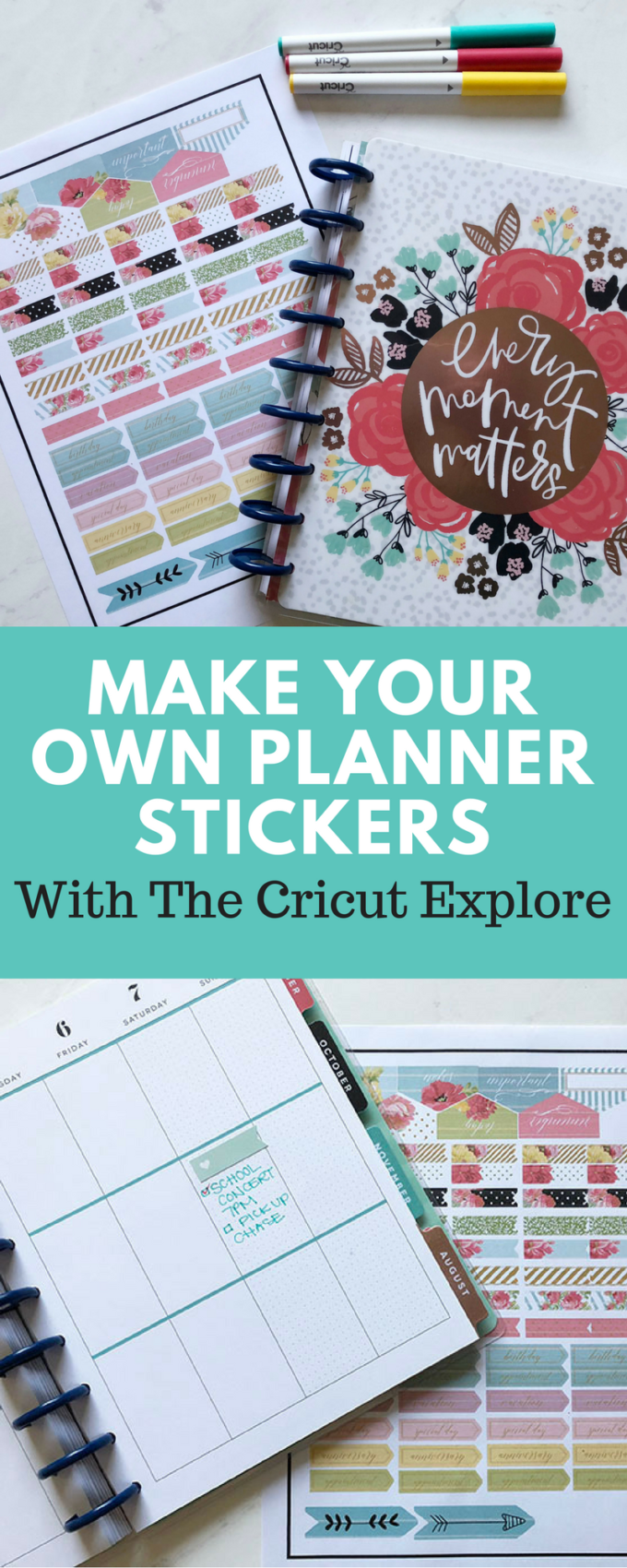
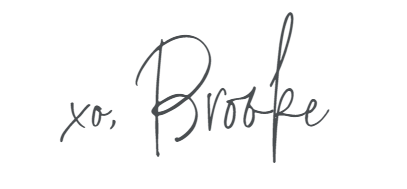


Comments & Reviews
Gina Kleinworth says
Such a great idea!
Brooke says
Thank you! I appreciate you reading and commenting, I met you at Snap one year!
Paula @ Frog Prince Paperie says
I had never thought to make planner stickers with my Cricut, but this is brilliant! Going to have to try it out!
Georgina Marron says
I would love to make these planner stickers but get an error each time saying I don’t have access to the images. I have Cricut Access and am up to date on my subscription but am unable to search for the cartridge Anna’s planner or any of the individual image names e.g. #M16E3782
Is the cartridge a special purchase only available in certain stores?
Brooke says
I am looking into this. I have never bought any cartridges in the store, I only have the access plan. As I tried to find it the images aren’t coming up in design space for me either. HMMM, I can still click on the link to the project itself. Let me get back to you. Thanks for the heads up Georgina.
David Johns says
Hi Brook, just wanted to mention that we offer free samples of sticker paper to planner sticker enthusiasts who would like to print out sheets on any device. In addition to free sheets, we provide the best prices for any quantity in the event you need to make volume production!